Recently, two of most popular articles were How to Exclude Pages From the WordPress Navigation Bar and WordPress – Sort Your Search Results by Relevance Rather Than By Date. So, I’m getting the impression that my readers are WordPress users who want to learn how to customize their blogs with template tags, plugins and CSS. I have a lot of WordPress ideas to write about, so I thought I would give you the chance to tell me what you would like to know or something you’ve been trying to do that you just can’t quite get to work. Ask me about it in the comments, and I will write an article just for you.
We all know that the WordPress Codex has poor search functionality and is not written in everyday language. I’m offering to interpret it for you and translate it into English.
Whoever comments first will get their request written about first. Sounds fair enough to me.
photo credit: Big Mike 42

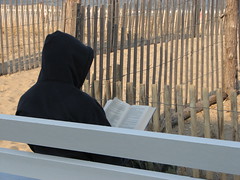

Shoot, I’m first but I can’t think of any question!
:-)
Seriously, except for that question that I had on pages, I’m pretty happy with my theme right now. But I’ll be happy to read anything that would make me more WordPress-savvy.
Vered – MomGrind’s last blog post – Almost-Wordless Wednesday: Correct Your Nose Without Operation!
Vered – You have a very simple and clean design. I really like it! I was just wandering around your site and couldn’t come up with anything that you should add :-) Hopefully I’ll come up with something suited for you.
Kim,
I have a weird problem with this new template I’m using. The date is inverted inward on my last post. I think it has something to do with the photo I downloaded. Is there a way to fix it? Besides moving the photo?
Ellen Wilson’s last blog post – Clean the Toilet and Become a Writer
Hi Ellen,
Thanks for stopping by and commenting. It’s always great to see someone new!
My quick answer is that there is not enough space between the image and the date in the template. You can use padding in the style property for the image. Do you use the html or visual text editor? If you use the visual, switch to html and find the following in your post –
img class=”size-medium wp-image-144″ title=”lydia-cacho4″ src=”http://www.wilsonswordsandpictures.com/wp-content/uploads/2008/09/lydia-cacho4.jpg” alt=”Lydia Cacho” width=”67″ height=”81″
(I’ve left out the opening and closing brackets.)
and add style=”padding-bottom: 10px;”
You might need to adjust the number 10 to add or remove space. Keep in mind that this will also add padding to the bottom of the image on the single post page, even if it doesn’t need it.
If I didn’t explain this well enough, just ask me again. :-)
I will write an article about the CSS padding property very soon – thanks for the question and for the idea.
Thanks Kim. I appreciate your detailed response and I give it a try. E
Hi Kim,
One more quick question. Where should I insert this bit of CSS? I tried it immediately after the height =”81″ and it started to cover the date. Thanks. E
Ellen Wilson’s last blog post – Do You Know This Woman?
Hi,
Hmm … it should’t matter where it’s inserted. If it started to cover the date, it may be related to a quirk with your template. Did you try making the number larger than 10 – maybe 20?
If changing the number doesn’t help, the best suggestion I can offer without actually playing with the template, is to move the image a paragraph up in the article or after the ‘more’ break.
Kim,
Moving the image around after the the ‘more’ break helped. Weird little tweaky things!
Thanks for all of your suggestions. E
Ellen Wilson’s last blog post – Do You Know This Woman?
Ellen,
It can be maddening sometimes. What is really frustrating is when you finally get the image aligned or the code working and then realize it doesn’t work in another web browser.
I do have a question!!!
How do I move my archives away from the sidebar and into their own page?
Vered – MomGrind’s last blog post – Wordless Wednesday: Mona Lisa, Enhanced
Hi Vered,
Oh boy! Archives are, in my opinion, a pain in the butt. It’s hard to figure out the best way to use them and really aren’t that useful in the month based format unless you really want to dig through a site’s old posts.
I was actually going to write about archives soon because I am working a solution for this with someone right now.
Do you have a page in your theme called archives.php? The easiest solution is to create a template called archives. I make templates outside of wordpress in a text editor and then upload to my webhost. A template must have code at the top of it that looks like this
You would want to change the Template name to myarchives or something like that, save as myarchives.php, and upload to where all your theme files are.
Then go to Write > Page and make a new page called Archives. Scroll down to Page Parent and select myarchives, which is the template you just made. If the template you just created isn’t available, then something wasn’t done right. When I first learned how to do this I had a lot of trouble with it. On this page put
wp_get_archives does have other parameters if you don’t want a monthly list – the codex lists them at http://codex.wordpress.org/Template_Tags/wp_get_archives
This will just be a list of the months like what is in your sidebar. Making this fancier is too much to discuss in this comment.
You should now have a page called Archives in your list of pages (where we removed legal). This page will just link to the new page with the list of months.
If you have a widgetized sidebar, you can then remove the archive widget. If you use a standard sidebar, you will want to look for the wp_get_archives code and remove it.
Like I said, this is a pretty big topic so I will definitely be writing about it soon.
Thanks!
I’ll try to tackle it tomorrow. :)
Vered – MomGrind’s last blog post – Wordless Wednesday: Mona Lisa, Enhanced
Email me if you have any problems / questions. I’m not sure if I explained it very well.
An even easier solution, which I thought of later, is to leave the archives where they are but make them a drop down box
Hi Kim,
I am a newbie to the world of WP and have fallen completely in love with it. Finally I can start to take things within my own control instead of rlying on unresponsive web designers.
Currently I am tinkering with pages to modify them so they can look like regular web pages for single sales/promo pages.
What I really would love to learn is how to build secure download pages using WP only. I really love any tips you can suggest for this.
Thanks a zillion…
Sylvester
Sylvester’s last blog post – An 80 year old $20 Million Dollar Man
Hi Sylvester,
Thanks for visiting and leaving a comment. I am SO glad that you are enjoying WordPress and blogging.
Honestly, I don’t know anything about secure download pages so I’m afraid I won’t be much help. I did find this article about secure pages in WordPress so maybe it will be useful to you.
http://almosteffortless.com/wordpress/secure-files/
Hi Kim,
That’s ok. Thanks for the link.It wasn’t what I was looking for but it leads me to some really interesting stuff anyone can use to create a secure members area. Only drawback is the entire blog needs to be password protected.
Thanks again
Sylvester
Hi Sylvester,
I think perhaps I was making this too complicated. You can password protect any post or page and then give that password to the users.
If you scroll down to the very bottom of write post/page the last section says Password Protect this Post.
And here are two Codex forum threads that may help and give you additional ideas.
http://wordpress.org/support/topic/152360
http://wordpress.org/support/topic/181479?replies=35