I get a lot of Facebook notifications. Unfortunately, many of them are for things in which I am not interested, such as game requests. While I like video games, I’ve never played one on Facebook and have no plans to do so. And, while I have all email from Facebook turned off, the notifications fill up within Facebook quickly.
So, I decided to see if I could remove the game notifications. Unfortunately, there isn’t a single setting and they need to be done individually.
The Instructions
- Go to Notifications, which is the icon at the top left that looks like the Earth.
- Click on the See All Notifications link at the bottom.
- Locate a notification that you want to remove and hover over the top right until an X appears. Click on the X.
- You will be given two options – Change App Settings and Mark As Spam. Most of the time, unless you get a lot of Facebook spam, you will want to select Change App Settings.
- You will them be presented with a box that gives you three options; Notify when the App sends a request, Notify when a friend sends a request, or Notify Never. Select Never to completely stop receiving the notifications. My example screenshot is about a Farmville notification.
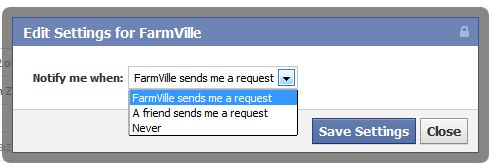
- As you will see when you start doing this is that you will have to change this setting for EVERY type of notification that you want to remove. Fun!
If there is an overall setting for this that I’ve been unable to find, please let me know. And, if you are one of my friends who is sending me game notifications, please stop. I’m never going to play the game.

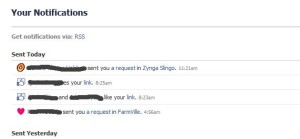

On the left of your Home screen you’ll see the Apps bookmark – hover over it to see ‘More’ and you’ll be brought to a panel of any requests and suggestions. Hover over each one to get the X and when you X it out new choices will be in fine print – block all by this game or block all by this friend. Block the game and it will be obliterated forever – youl never get a request or notification from that game again!
Also to block any you may have accidentally allowed – go to Privacy and then Apps and Websites and then the tiny link to customize. You’ll see a list of any apps you’ve allowed access to your account. From there you can X out any games.
Hope that helps!
Thanks for explaining how to do this, Kim. I wonder how to turn them off everytime I visit Facebook and see those annoying notifications but never bothered to spend the time trying to figure out how to turn it off in Facebook’s increasingly complicated settings. I really wish Facebook could go back to being the simple and effective social networking platform it once was.
-Jean
Hey Kim, I’ve been able to shut off all the annoying game requests and updates (I don’t care who has scared off what ghost snake or who needs what magic potion) on my feed for my computer, but I still see all the garbage updates on my phone. Are you aware of any way to shut them off on a mobile device? I’ve had zero luck on this. As always, great post!
Really step by step description. Thanks! if I see any other kind of blahblahville app, i’m going to shoot someone!
Thank you Kim..I’ve just see this articles and I already love it.
I like Google+ because you can easily divide discussion and games and I was unable to do a similar thing on Facebook.
With your useful tutorial now I can remove all the annoying games notifications!
Hi Kim.. Really nice written and this is very useful information also.
Yeah, me too. Sometimes, i find it really annoying to see some new updates on my Facebook notification bar. I don’t want to open them, but somehow, the notification numbers on that bar make me curious to know and read it no matter what. So thanks Kim for this guide. By the way, i also never played any Facebook flash-based games on my account. I don’t know, i’m just not interested, although i know there are some interesting games going on there, like Gameloft’s N.O.V.A game or The SIms something. :D