I am frequently asked how different widgets can be used on different pages of a WordPress site. For example, someone might want a Facebook like box to show up on the Home page but not on other pages of the site.
I usually set up the Widget Logic plugin but that plugin does require some understanding of simple code and it’s not easy for all users.
Recently I discovered that there is a similar plugin, called Widget Logic Visual, which is much easier to use and does require knowing any code.
How to use Widget Logic Visual
- Once the plugin is installed and activated, each widget will have a blue button at the bottom that says ‘Edit Limitation’. Click on that button.
- Select the blue button that says ‘Add New Limitation’ (visual).
- In the dropdown box for template selection, you will almost always want to select page. You may, however, have other uses.
- Uncheck the ‘Show In’ checkbox.
- You will then be presented with a list of pages that you can select. The widget will only be displayed on the page(s) that you specify.
Is this something that you would use? I think it makes setting different widgets on different pages super easy.
photo credit: arenamontanus

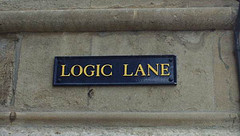

OMG much easier than the regular Widget Logic!
I know! I thought of you when I discovered this one :-)
I’ve yet to try Widget Logic Visual but have been using the Dynamic Widgets plug-in to accomplish the same thing. Let’s me display Widgets based on Pages or Categories, or User Roles and more. No code involved, but still a bit of a learning curve. Have you had any experience with it?
Hi Steven – I haven’t used that one. I’ll have to give it a try.