WordPress 3.0 has multiuser capability. What this means is that you can set up a network of sites with a single WordPress installation.
While 3.0 is multiuser capable a couple of files need to be edited and some settings checked in order for the network to actually be available.
You should know how to use ftp and use a text editor to follow these instructions. I also recommend backing up the files that you are going to edit before making any changes to them.
- Add the following to your wp-config.php file. If you’ve installed WordPress manually, you’ve edited this file before with your database information.
define (‘WP_ALLOW_MULTISITE’, true);
- Once this file is reuploaded you will have a Network option under the Tools menu in WordPress. Go to Tools > Network.
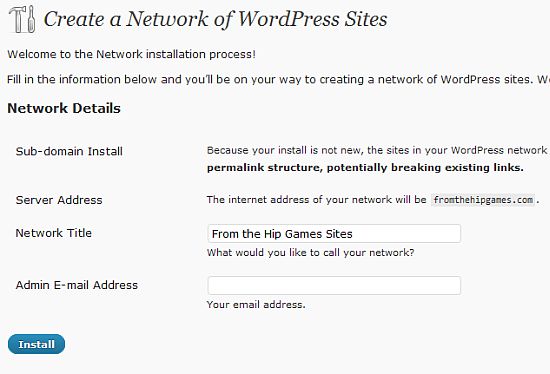
- Fill out the Network Title and Admin E-mail Address fields. They are probably already populated with your current information. You will also need to decide if you want the blogs to be on subdomains or in subdirectories. In an existing installation they need to be subdomains. On an existing WordPress installation, you may get a warning message about permalinks breaking. I received this warning because I got the screenshots and did the installation on an existing site.
- Click on the Install button.
- You will now be on the screen for enabling the network. Follow the instructions and add the text given to the appropriate files.
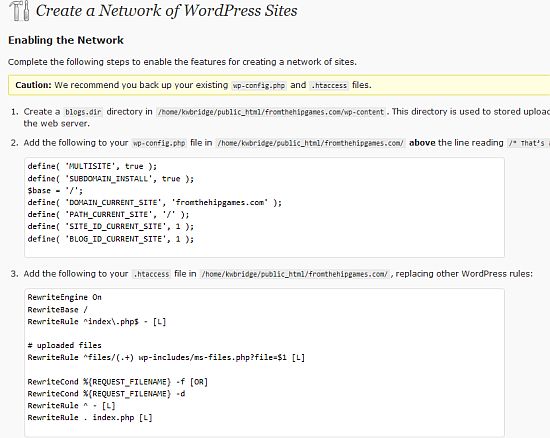
- In the wp-content directory create a folder called blogs.dir This is used for uploads.
- Under Step 2 copy the text to your wp-config.php file Make sure to put it in the correct location – before “/* That’s all, stop editing! Happy blogging. */”. Your text will differ from mine but it looked like the following.
define( ‘MULTISITE’, true );
define( ‘SUBDOMAIN_INSTALL’, true );
$base = ‘/’;
define( ‘DOMAIN_CURRENT_SITE’, ‘yourdomain.com’ );
define( ‘PATH_CURRENT_SITE’, ‘/’ );
define( ‘SITE_ID_CURRENT_SITE’, 1 );
define( ‘BLOG_ID_CURRENT_SITE’, 1 );Make sure you upload wp-config after editing it.
-
Under Step 3 is a blog of text that needs to be added to your .htaccess file. Mine looked like the following.
# BEGIN WordPress
RewriteEngine On
RewriteBase /
RewriteRule ^index\.php$ – [L]# uploaded files
RewriteRule ^files/(.+) wp-includes/ms-files.php?file=$1 [L]RewriteCond %{REQUEST_FILENAME} -f [OR] RewriteCond %{REQUEST_FILENAME} -d
RewriteRule ^ – [L] RewriteRule . index.php [L]# END WordPress
Be sure to upload the .htaccess file after editing it.
- Once this is done, you will need to logout and back in to WordPress.
- If it was done correctly, you will now have a menu in the WordPress admin called Superadmin. This is the area where the network of blogs are managed.
Troubleshooting
The first time I set this up I got an error message that said
Warning: An existing WordPress network was detected.
I realized that although I had edited the wp-config file I had failed to upload it ;-) I believe this is because that file had two rounds of edits. As long as the instructions are followed and the files are uploaded everything should work without any problems.
Can you think of instances where a blog network would be useful?
photo credit: freefotouk


“I also recommend backing up the files that you are going to edit before making any changes to them.”
Learned this the hard way… always backup first! :)
Hi Vered – Oh yes – so did I ;-)
Is the network all subdomains?
Dennis – It can be subdomains or subdirectories. On an existing site it has to be subdomains, which was what I was working with for the examples.
Then I’m confused. Since when or why do you need special code or plugins to create sub-domains or directories?
Hi Dennis – The users will be allowed to register, which gives them a blog on the site. The subdomain is set up automatically based on the username that they select. A registration plugin could also be used with this where the users have to pay for the service.
Hmmmm…”a network of sites with a single WordPress installation.”
What would this be like? Would it be a set of subdomains, or would it be more like a blog ring, or something else entirely? I’d love to see or hear about examples.
Hi Bonnie – Typically it’s subdomains. I did a quick search for some live examples but didn’t find anything – there is someone I need to ask.
An example would be a site for a school. Each class or teacher could have their own subdomain with specific information for that class or teacher but their subdomain would be part of the entire site.
school.com
teacher1.school.com
teacher2.school.com
This article seems like a misnomer. Isn’t this how to setup multi-blogs or multi-sides not really multi-user. Do correct me if I am wrong!
Very helpful though. I’ve been meaning to play with this functionality but have been at a loss for a good work/personal project to integrate this into.
Hi Terri Ann – Yes, I think you are right. I was thinking about the name for the original software before it was integrated with WordPress 3.0 – it was called WPMU or WordPress Multi User.
I didn’t work with it too much until I got a project that required it. And I’ve been playing around with BuddyPress, which needs this functionality.
Minor correction – the Buddypress plugin doesn;t rely on multiple blogs to work. It can still be used on a single WP install. :) You only need multisite if you want your users to also have blogs.
Hi Andrea – Thanks! I didn’t realize that at all – my first use of it was for a network of sites and I incorrectly assumed that it had to be multisite.
Do you have examples of sites using multisite?
Just a word of caution:
When we turn on Network setting for multisite, there will be actually 2 lines in the wp-config.php file:
define( 'WP_ALLOW_MULTISITE', true );define( 'MULTISITE', true );
I ignored copying the 2nd line thinking it’s already there, then I ran into “Warning: An existing WordPress network was detected.”
Once I added the 2nd line, it was all ok. When I visited Tools->Network option, it correctly shows, “Notice: The Network feature is already enabled. …”
Thanks for the additional information – I didn’t run into that issue when I set up mine.
I follow step by step MU installation and I have same problem :
Warning: An existing WordPress network was detected.
Can you tell me what´s the solution to isue?
Many thanks
I’ve found that I get that error when I miss a step. If you are sure you didn’t miss something, you should check the wordpress.org forums – maybe something has changed since version 3.0