Recently pagination was introduced to the list of plugins in WordPress. This may or may not be useful to you.
The default number listed is 20, which is probably more than most people have installed. This, however, is a guess and I don’t have any stats to back that up – I’m basing that on my experience working on WordPress sites and the plugins that tend to be installed.
Today someone asked if there was a plugin or a way to display all of the plugins on one page rather than having multiple pages. A plugin is not needed – the screen options, which many of us tend to ignore, can take care of this issue.
On the top right of Edit Post/Page, Comments, and Plugins are two tabs; Screen Options and Help.
On the plugins page clicking on Screen Options will give you two choices – a checkbox for description and the number of plugins to list per page. Setting the number per page to a higher number than the number of plugins you will ever use – say 50 – will ensure that all of your plugins are always displayed on a single page.
And there you go – that’s all there is to it.
The screen options differ based on the page in the admin they are located on so you might want to check them out.
photo credit: kubina


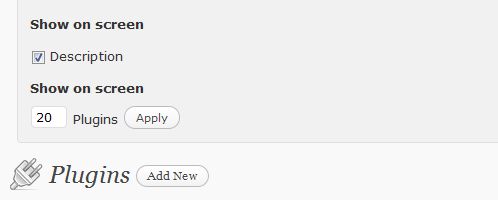

I recently found this myself. It’s awesome for drafts, pending and published posts as well if you wish to scroll instead of turning pages.
Hi Dennis – I just discovered all the options for custom menus too – like opening links in a new window.
I haven’t even looked at the menu things yet.
…and if you want to show the world the plugins on your blog, there is a plugin for that too, aptly called WP-PluginsUsed — as indicated at http://ariherzog.com/plugins/
Thanks Ari – I checked out one of those a while back.
I wasn’t aware of this. I found it annoying having to go to page 2 and 3 to see some plugins.
Hi Dean – I’m glad the article helped :-)
Awesome !!!! :)
I’m sooo happy.
Wow, and to think I almost didn’t click on that little link inside your post.
The first thing I always do when installing wordpress is change my Writing “Size of the post box: to display ~40 lines, and “Turn Off Visual Editor” (under user profile).
I Can’t believe, I missed all these other options!
I wonder why they don’t include the same option for themes ?
Although, it’s not necessary once I’ve settled on a theme, It’d be handy to have while testing a bunch out in the begining..
Yea, I’m also the person who goes to the dressing room with an armful of clothes. I scope everything I might be interested in (grab various sizes), then make one trip for fit, size, and style :D
Thanks to your post,
I have gone through each link in the dashboard and set my screen options.
Links, Themes don’t offer this option.
Tools and Settings links don’t have any screen options (no need to check).
* Menus offer many more options than I realized :)
From now on, if an admin page has an annoying setting, or seems to be missing information that I think would be helpful to have, I’m going to look First to Screen Options.
Thanks!
I know! I’ve found a number of hidden items in the screen options :-)