
Contact Form 7 is my favorite free contact form solution for WordPress. It is easy to use, is well documented, is updated frequently, and just does what it needs to do.
With additional add-ons, such as Paypal, Mailchimp and Page Redirects, Contact Form 7 is even more full featured. Here are five of my favorite contact form 7 add-ons that I use with the contact form here on this site.
- Contact Form 7 Paypal Integration Add on – This Contact Form 7 Add-On is used to integrate Paypal payments with the Contact Form 7. For example, I could use it with a form to accept payments from clients. After installing this plugin, you will have a new section under Contact (for Contact Form 7) called Paypal Settings.
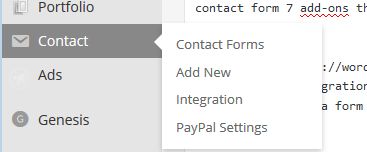 In the Paypal settings, you set your paypal email address or merchant ID, language, currency, the cancel URL (page user is taken to if the order isn’t completed) and return URL (the page the user is taken to once the order is placed).
In the Paypal settings, you set your paypal email address or merchant ID, language, currency, the cancel URL (page user is taken to if the order isn’t completed) and return URL (the page the user is taken to once the order is placed).
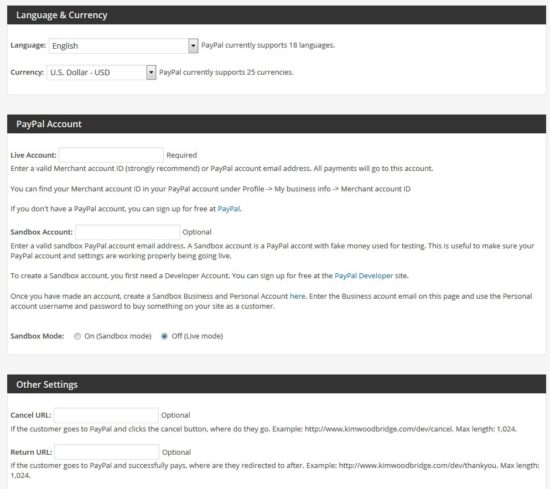
Under Contact > Contact Forms > the form that you want to add Paypal to, a new tab will be available called Paypal. You can check to enable Paypal on the form, and optionally set the item description, price and SKU.
- Contact Form 7 – Success Page Redirects – A couple of years ago I wrote an article on how to redirect contact form 7 to a thank you page. The Contact Form 7 Success Page Redirects makes this even easier. After installing the plugin, your specific form under Contact > Contact Forums will have a new tab called Redirects.
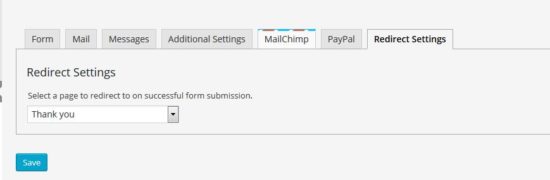
You simply select the page you would like the form to go to after the user submits it. I created a page called Thank You that thanks the visitor, specifies how long it will take me to respond, and includes my last three blog posts.
- Contact Form 7 Honeypot – Another useful extension in this list of Contact Form 7 Add-Ons is Contact Form 7 Honeypot. This adds anti-spam functionality without needing the user of a captcha. As most form spam is done through bots or scripts Contact Form 7 Honeypot gets around that by adding a hidden field that if filled out by a script, will mark the form as spam.After installing and activating the plugin, go to one of your contact forms under Contact > Contact Forms. Click within the form where you would like to add the hidden field (I put mine at the end before the submit button, select the honeypot field, rename it, and then insert into your form.
If you find you are still having an issue with Contact Form 7, you may want to also add a captcha, but Honeypot should deal with the majority of the form spam issues.
- Contact Form 7 MailChimp Extension – This plugin integrates Contact Form 7 with a Mailchimp mailing list. It’s easy to set-up and different Mailchimp lists can be used with different Contact Form 7 forms.After installing and activating the plugin, each Contact Form 7 form will have a new tab called Mailchimp. The API key, list ID, and matched fields need to be added. The plugin has a great help site that will assist with setting everything up and on how to get the right API key and list ID.
To add the opt-in field to your form, add the following code. I placed mine right before the send button. [[checkbox opt-in default:1 “Subscribe me to your mailing list”]]
This code makes the subscribe box checked by default. If the user keeps the box checked, they will be added to your mailing list when filling out the contact form.
And the form looks like the following:
- Contact Form DB – This plugin allows form data to be saved in your WordPress database. The data can also be exported into a file or a shortcode can be used to display it on a page.When Contact Form 7 DB is installed and activated, you will have a new section near the bottom of the WordPress Admin, called Contact Form DB.
Contact Form DB has three sections, Contact Form DB, Shortcode and Options.
- Contact Form DB – this section shows you the captured form data. You can select the specific form in the drop down box at the top, export the data to a spreadsheet file, and even delete the data.
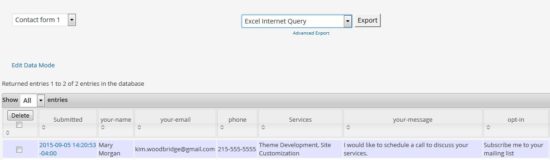
- Short Code – this section allows you to generate a shortcode used to display the contact form data on a page. You can set the security, select the fields to display, specific submissions and other variables.
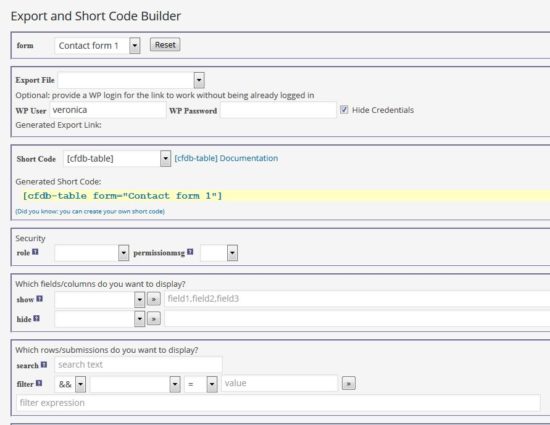 I used the shortcode [cfdb-table form="Contact form 1"] without any additional settings to get the following:
I used the shortcode [cfdb-table form="Contact form 1"] without any additional settings to get the following:
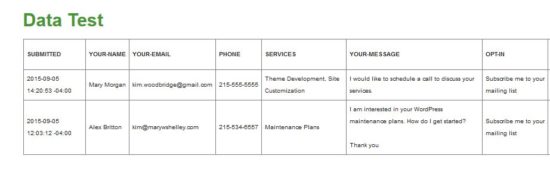
- Options – this has all of the settings for the Contact Form database including who can see the data, what form you want to use the database with, how many rows to display, whether to delete the data from the database when the plugin is uninstalled, and much more. Contact Form DB works with a number of other contact form plugins in addition to Contact Form 7, such as Jetpack, Fast Secure Contact Form and Ninja Forms.
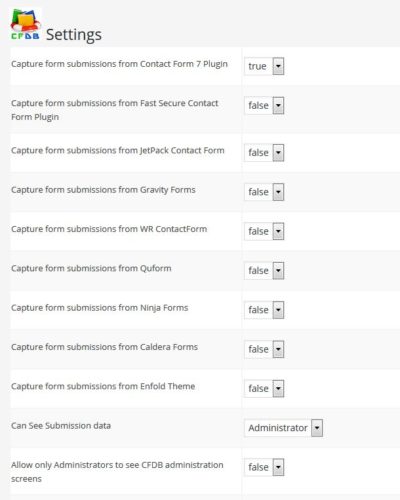
- Contact Form DB – this section shows you the captured form data. You can select the specific form in the drop down box at the top, export the data to a spreadsheet file, and even delete the data.
With these Contact Form 7 Add-Ons, the form becomes an even more full featured solution allowing you to integrate with Mailchimp, accept payments and export the form data to a spreadsheet file.
Photo credit: selcuk_altundas

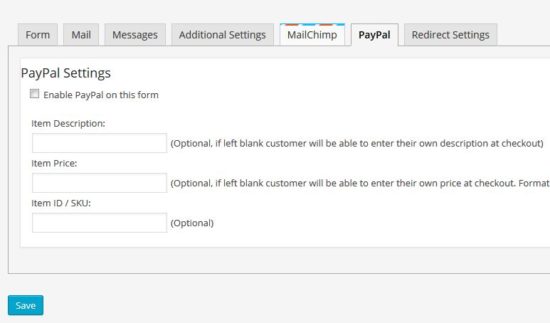
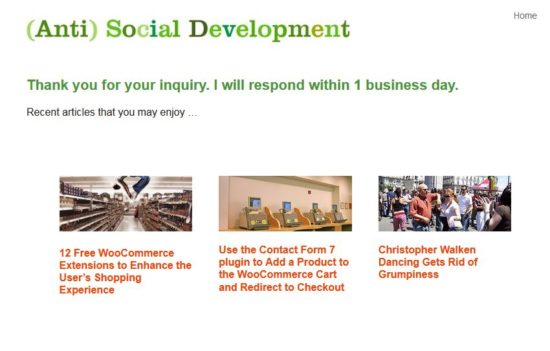
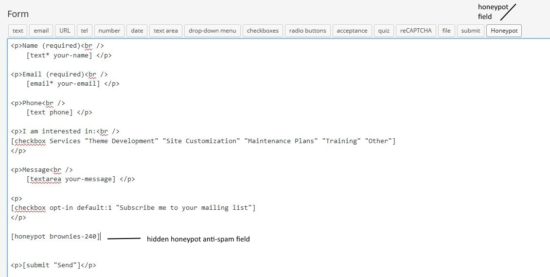
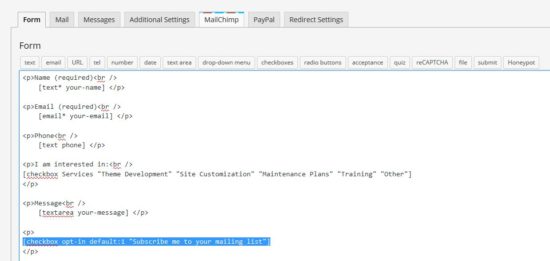
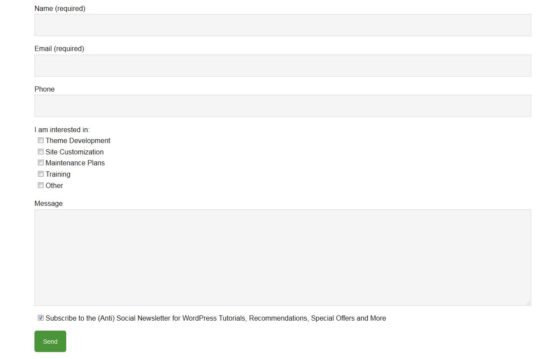
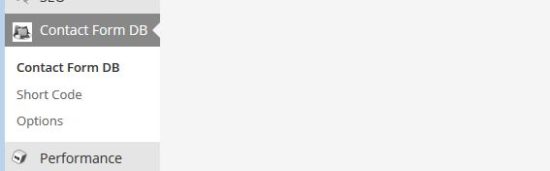

Hi Kim
My site is using Contact Form DB and contact form 7.
I want a plugin get email and download ebook for mailchimp. Please can you recommend
Best regard
Robert
Hi Robert,
You could use Contact Form 7 with the add-on mentioned in this article. If you want to send an ebook to people who subscribe, you will need a Mailchimp plan that includes autoresponders. After signing up and confirming an email with the ebook gets sent automatically – Mailchimp doesn’t include this in their free package.
There are a number of Mailchimp plugins as well – here is one – https://wordpress.org/plugins/mailchimp-for-wp/
Hi Kim,
Thanks very much for this article. I’ve actually been using Gravity forms for a long time but I was having quite a few issues with the integrations they offered, and the cost for ongoing support when I wasn’t using it too often, so this is exactly what I’ve been looking for. Being able to setup a success redirect is perfect, especially when you want to provide someone more information that has taken the time to contact you. Really helpful article – thank you!
Yes, I find that Contact Form 7 can do almost everything that Gravity does with an additional addon. Gravity does have conditional fields and makes certain things easier but I’ve been happy with Contact Form 7. I’m glad the article was useful to you!